In today’s world, smartphones are an essential part of our daily lives. From social media and work communication to entertainment and navigation, phones have become the central tool in our routines. However, despite the convenience smartphones offer, battery life is a concern for many users. As we go about our busy day, handling various tasks, we often find the battery draining quickly. While technology has improved the battery life of modern smartphones, it still struggles to meet the demands of frequent usage. So, how can we extend the battery life of our phones?
As a long-time Android phone user, I’ve found that there are several simple yet effective tips that can help preserve battery life and slow down battery aging. Today, I’m going to share five practical tips that I personally use to maximize the battery life of my Android phone and ensure that it serves me longer.
1. Turn on Power Saving Mode
One of the most direct and effective ways to extend battery life is by activating the power-saving mode. Almost all Android phones come with a built-in power-saving feature. When you notice the battery dropping low, turning on the power-saving mode will limit background app activity, reduce screen brightness, and turn off non-essential functions, ultimately lowering the phone’s power consumption and extending battery life.
I personally prefer to activate power-saving mode when my battery drops below 20%. It not only reduces screen brightness and vibration feedback, but it also disables features like auto-syncing, location services, and some power-hungry apps. These changes significantly slow down the battery drain, making it enough for emergency tasks or to wait for charging. Power-saving mode is a simple yet highly effective solution, and you can easily enable or customize it through your phone’s settings.
2. Adjust Screen Brightness
When it comes to battery consumption, the screen brightness is one of the biggest power drains. Your phone’s screen is not only the most frequently used component, but it is also one of the most power-hungry parts. Especially outdoors or in brightly lit environments, if your screen brightness is set too high, it will cause the battery to drain quickly. Therefore, adjusting screen brightness is an important measure for extending battery life.
To maximize battery life, I typically set my phone’s brightness to auto-adjust, allowing it to change based on the ambient light. In bright places, the brightness increases, while in dim environments, it lowers, thus saving battery and protecting my eyes. If you don’t want to rely on auto-adjust, you can manually set the brightness to a lower level, especially in indoor environments with sufficient light. Keeping the brightness at a reasonable level not only saves battery but also helps avoid over-relying on charging.
3. Manage Your Lock Screen
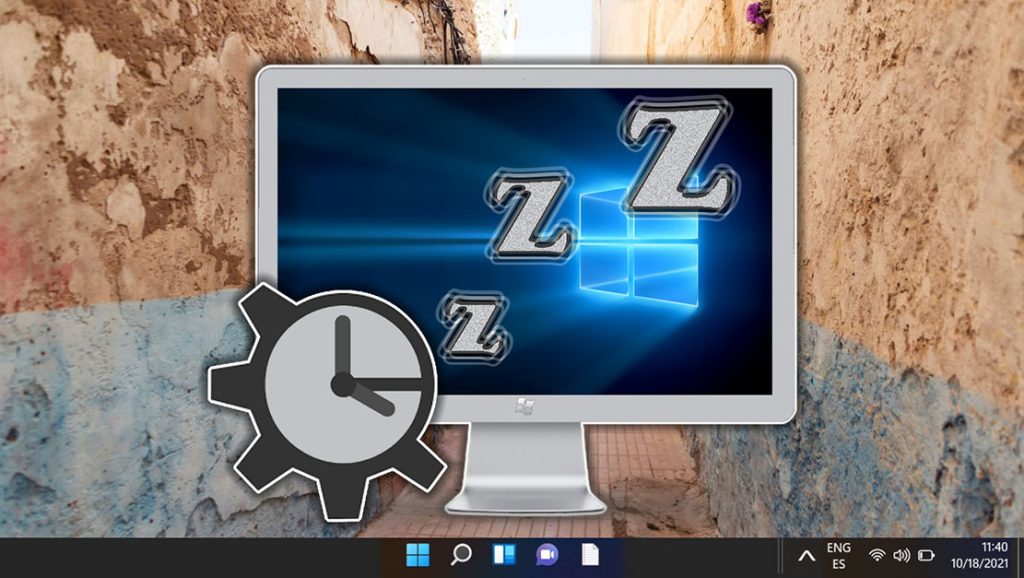
Although the lock screen may seem like a simple feature, it can actually affect battery life. Many Android phones allow users to display notifications, app icons, or dynamic backgrounds on the lock screen, and all these features consume battery power. For example, when you have a lot of app notifications, the lock screen lights up and updates constantly, which can drain battery. If you don’t need the lock screen to display any information, turning off these features will help reduce power consumption.
To save battery, I typically disable dynamic wallpapers and unnecessary app notifications on the lock screen. You can choose to turn off “Show Lock Screen Notifications” in your settings, so that you no longer see constantly updating information on your lock screen. This reduces the number of times the lock screen lights up, helping to save battery.
Additionally, if your phone supports it, consider disabling dynamic wallpapers or animations when the phone is locked, and switch to static wallpapers. While dynamic wallpapers may look cool, they consume power continuously, affecting battery life.
4. Set Screen Timeout
Screen timeout refers to the amount of time your phone’s screen stays on after being unused or untouched. By default, many Android phones have the screen timeout set to one minute or longer, meaning the screen stays on and consumes battery even after you put the phone down briefly. If you want to extend battery life, shortening the screen timeout is a very effective tip.
I usually set my phone’s screen timeout to 15 or 30 seconds, so when I’m not using my phone, the screen automatically turns off, preventing unnecessary battery drain. While this might require you to unlock the phone more frequently, it’s a small adjustment that is well worth it for battery life. If you’re concerned about your phone’s battery life, setting a shorter screen timeout is definitely a good choice.
5. Turn Off Background App Updates
Most apps on your phone automatically update in the background, meaning that even when you’re not actively using them, they continue to consume network and battery resources. Background data sync, especially with social media, email apps, and news apps, can cause significant battery drain. These apps continuously update and sync data, even if you’re not using them.
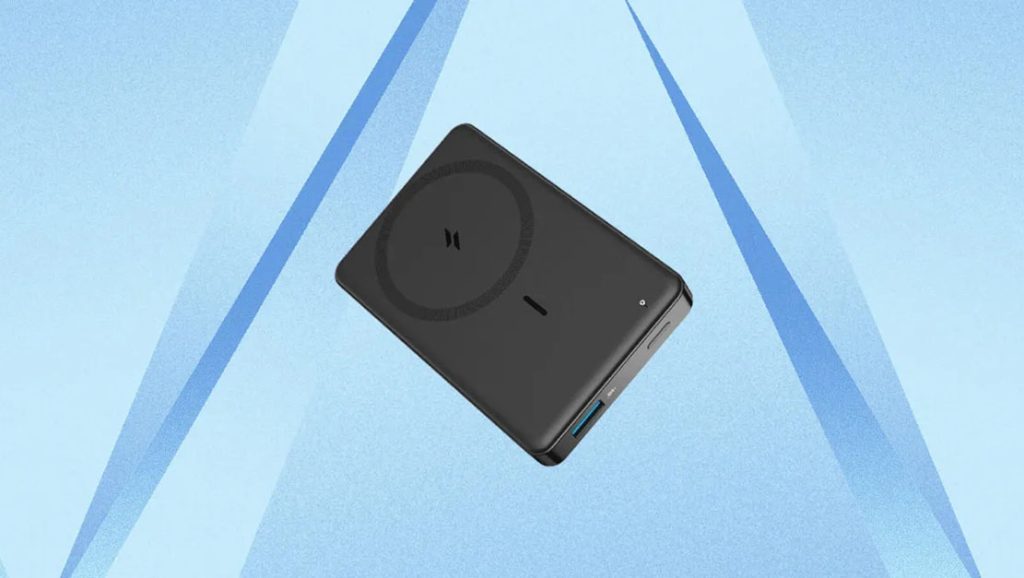
To save battery, I recommend turning off automatic updates for apps that don’t require frequent updating. On Android, you can go into your settings under “Apps” or “Battery,” check which apps are consuming the most battery in the background, and disable their automatic updates or background activity. For apps you don’t use frequently, I usually disable their auto-updates and data synchronization in the “App Info” settings, preventing them from consuming battery when not in use.
These are the five practical tips I’ve learned and regularly use to extend the battery life of my Android phone. They are simple to implement and very effective. By turning on power-saving mode, adjusting screen brightness, managing the lock screen, setting screen timeout, and turning off background app updates, you can significantly extend your phone’s battery life and avoid the hassle of frequent charging.
In addition to these tips, choosing the right charger and battery protection equipment is also essential. If you want to further enhance battery life and charging efficiency, here are two products I recommend that are related to battery care:
- Anker PowerCore 10000 Portable Charger: This high-capacity portable charger is compact, charges quickly, and is perfect for keeping your phone powered up when you’re on the go.
- Spigen Efficient Charger: Spigen’s compact charger uses advanced battery technology to provide stable, fast charging while protecting your battery from overcharging and overheating.
By managing your battery wisely and using these efficient charging devices, you can ensure your phone’s battery stays in the best condition over time. I hope these tips help you better enjoy the convenience that smartphones bring while extending their lifespan. If you have more battery management tips, feel free to share them in the comments!


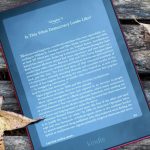




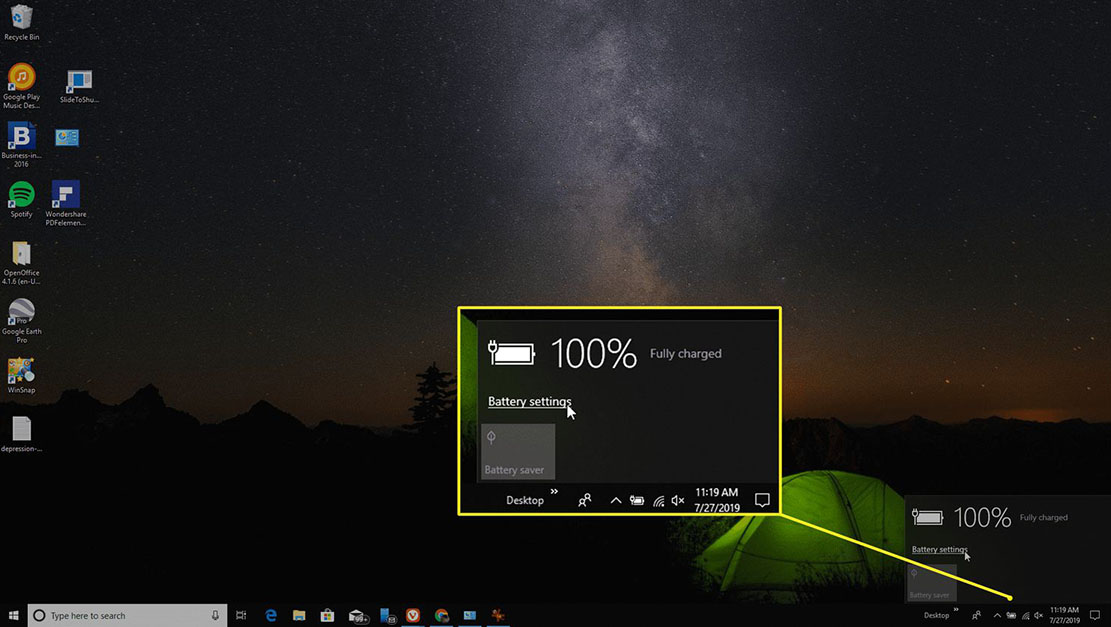

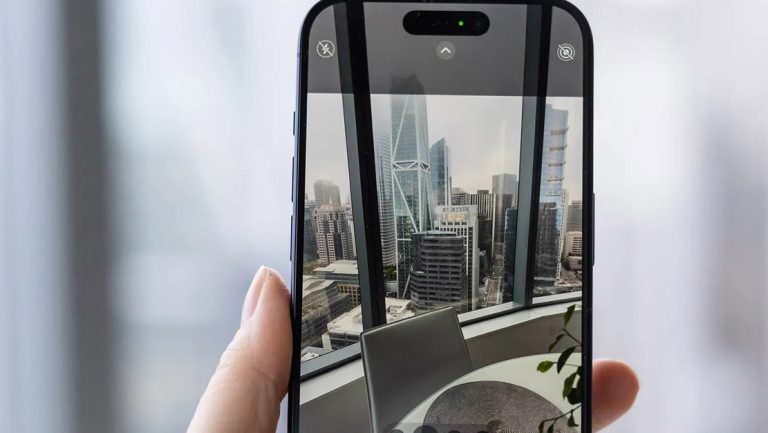



+ There are no comments
Add yours