I am always enthusiastic about exploring ways to enhance the digital experience through various devices. When it comes to watching videos, we often rely on our phones, tablets, or computers, neglecting the immersive viewing experience that a TV screen can provide. These days, more and more people are turning to their TVs to watch YouTube because the larger screen and better sound quality offer a more immersive experience. So, how can we watch YouTube better on TV and enhance the overall viewing experience? Today, I’m here to offer you the ultimate guide to help you enjoy YouTube on the big screen.
1. Choosing the Right Device: Smart TV vs. External Devices
The first step in watching YouTube on TV is to choose the right device. Today, there are two main ways to enjoy YouTube on TV: either by using a smart TV directly or through an external device.
Smart TVs
Smart TVs are a very convenient option. Most brands now include the YouTube app built into their TVs, meaning no additional devices are required. You just need to connect to Wi-Fi, open the YouTube app, log into your account, and you’re ready to enjoy all of YouTube’s content. The advantage of smart TVs is their user-friendly interface and seamless all-in-one design, providing a smooth experience.
I personally use a smart TV with the Android TV system, which comes with the YouTube app. Using the voice assistant, I can easily say “Open YouTube,” and the TV automatically opens the app. The experience is very smooth and intuitive.
External Devices
If you don’t have a smart TV, don’t worry. Many external devices, such as TV boxes, streaming players, or gaming consoles, can also let you watch YouTube easily. Some of the most popular external devices include:
- Chromecast: With Chromecast, you can cast YouTube content from your phone, tablet, or computer to your TV. Simply plug Chromecast into your TV’s HDMI port and connect it to Wi-Fi, and you’ll be able to enjoy streaming on the big screen.
- Amazon Fire TV Stick: The Fire TV Stick is Amazon’s streaming device, which connects to your TV via HDMI and allows you to stream YouTube, Netflix, and other services.
- Apple TV: Apple TV is a powerful streaming player that supports YouTube, as well as various streaming platforms like Netflix and Apple TV+. With Apple TV, you can easily access all YouTube videos and enjoy high-quality visuals and sound.
Whether it’s a smart TV or an external device, choosing the right equipment is the first step to improving your viewing experience.
2. Ensure a High-Speed Internet Connection
When watching YouTube, the quality of your internet connection is one of the most important factors affecting your viewing experience. To avoid buffering or reduced video quality, it’s crucial to ensure that your internet connection is stable and fast enough. Here are some tips to optimize your internet connection:
Use High-Speed Broadband
To ensure smooth playback on YouTube, it’s recommended to have an internet speed of at least 10 Mbps or higher. If multiple people are sharing the same network, you might want to opt for a faster broadband plan to avoid buffering issues caused by shared usage.
Connect to a 5GHz Wi-Fi Network
If your router supports dual-band Wi-Fi, it’s best to connect to the 5GHz band. The 5GHz network offers faster speeds, making it ideal for streaming high-definition videos. Compared to 2.4GHz networks, 5GHz networks have less interference and provide a more stable connection.
Use a Wired Connection
If your Wi-Fi signal is weak or you experience frequent buffering, you might want to consider using a wired Ethernet connection. A wired connection can provide a more stable and faster network experience.
3. Adjust Display Settings for the Best Picture Quality
When watching YouTube on TV, adjusting your display settings for the best picture quality is another key step to improving your viewing experience. Here are some tips for enhancing your visual experience:
Enable 4K or HDR
If your TV supports 4K resolution or HDR (High Dynamic Range) technology, make sure to enable these features to enjoy sharper and more vivid visuals. There are many 4K and HDR videos available on YouTube, and turning on these settings will provide an enhanced viewing experience.
Adjust the Aspect Ratio
Most smart TVs and external devices allow you to adjust the aspect ratio to prevent the image from being stretched or compressed. I recommend setting the aspect ratio to “Auto” or “16:9” to ensure the image fits the screen correctly without distortion.
Calibrate Your TV’s Color
Many modern TVs offer color calibration options, allowing you to adjust parameters like brightness, contrast, color saturation, and sharpness. If you want more accurate color representation, you can fine-tune your TV’s color settings to achieve the best visual experience.
4. Audio Settings: Enhance Your Sound Experience

In addition to picture quality, sound plays a crucial role in your YouTube viewing experience. Good audio can significantly enhance the immersion. To improve your sound quality, consider the following tips:
Use External Speakers or Sound Systems
The built-in speakers in most TVs aren’t very powerful, so if you want a more immersive sound experience, consider using external speakers, such as Bluetooth speakers or a home theater system. External audio systems can provide richer and more detailed sound, especially when watching music videos or gaming content.
Adjust TV Audio Settings
Many modern TVs provide audio enhancement features, such as virtual surround sound and bass boost. By adjusting these settings, you can enjoy clearer and more immersive sound, which is particularly useful when watching movies or music videos on YouTube.
5. Make the Most of YouTube’s Personalized Recommendations
YouTube’s personalized recommendation feature is powerful, as it continuously suggests content based on what you’ve previously watched. To fully take advantage of this feature, here are some tips:
Create and Manage Multiple Accounts
If multiple people are watching YouTube at home, I recommend creating separate YouTube accounts for each person. This way, everyone will have their own watch history and personalized recommendations. After creating your accounts, you can subscribe to different channels and save your favorite videos.
Use the “Watch Later” Feature
YouTube’s “Watch Later” feature allows you to save videos that you’re interested in for future viewing. If you’re too busy or don’t have time to watch a video, you can add it to your Watch Later list and come back to it later.
Adjust Recommendation Settings
If you don’t like some of the recommended videos YouTube suggests, you can adjust the recommendation settings and let YouTube know which types of videos you’re not interested in. This will help YouTube provide more relevant recommendations.
6. Recommended Devices and Brands

After all the tips shared above, I believe you now have a comprehensive understanding of how to watch YouTube better on TV. To enhance your experience, here are a couple of recommended devices:
1. Sony Bravia A8H OLED TV
The Sony Bravia A8H OLED TV is a smart TV with excellent display and sound quality, supporting 4K and HDR technology. Whether you’re watching YouTube or other entertainment content, it delivers an exceptional viewing experience with stunning visuals.
2. Google Chromecast with Google TV
If you want to cast YouTube content from your phone or tablet to your TV, the Google Chromecast with Google TV is a great choice. With Chromecast, you can easily stream YouTube videos to your TV wirelessly, allowing for a seamless viewing experience.
Watching YouTube on TV can significantly enhance your viewing experience. By choosing the right device, ensuring a stable internet connection, adjusting your picture and sound settings, and making the most of YouTube’s personalized recommendations, you can create a richer, more immersive experience. I hope today’s tips help you enjoy all the great content YouTube has to offer and bring cinema-like visuals and sound into your home.


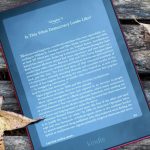










+ There are no comments
Add yours